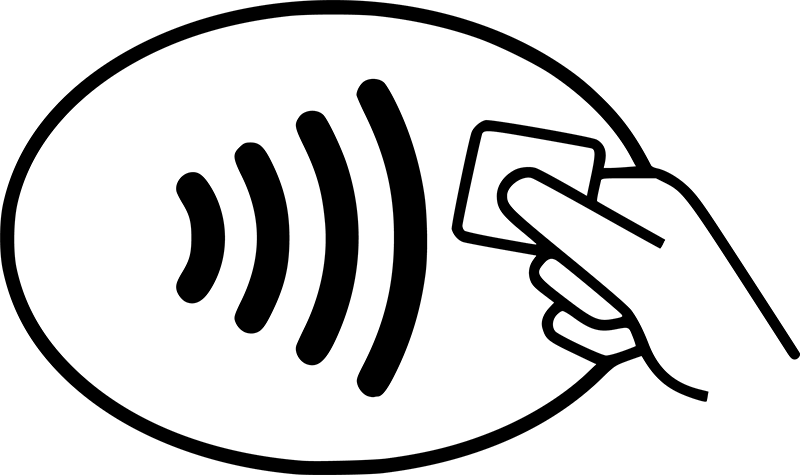Still using Qantas Travel Money?
To start using Google Pay with your Android device, you will need to upgrade to a Qantas Pay card (which will replace your existing Qantas Travel Money card). Request your new card today with the Qantas Pay app.
Features and benefits
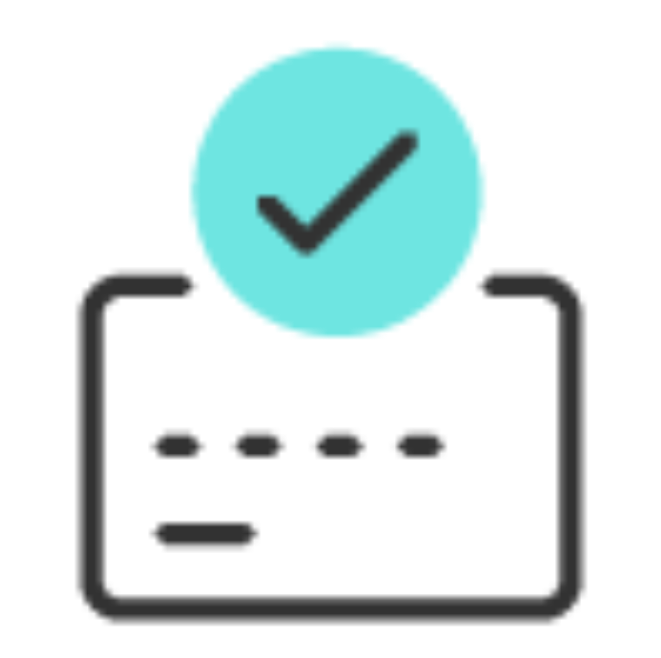
Set up in seconds
Add your Qantas Pay card to Google Pay to get started.

Made to be secure
Google Pay uses the security features built into your device, so only you can authorise your payments.

Accepted worldwide
Tap and pay in stores anywhere you see the contactless symbol, both in Australia and overseas.

Easy, fast transactions
With Google Pay, you can pay quickly and easily with your Qantas Pay card right from your Android device.
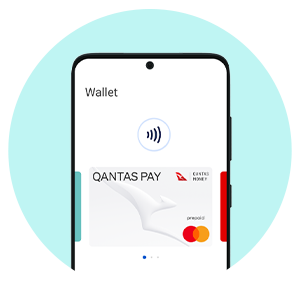
Now add to Google Wallet
Log in to the Qantas Pay app on your Android device and follow the easy prompts.
Or to manually add your card:
- Open or download the Google Wallet app from Google Play.
- Follow the setup instructions.
- If you’re new to Google Wallet, you’ll be prompted to add a card the first time you open the app. You can scan your card with your camera or enter the details manually. (You may need to set up a screen lock on your Android device.)
- Ensure NFC is enabled on your phone and set Google Pay as your default payment app.
Paying is easy with Google Pay
How to pay in-store
Use Google Pay anywhere you can tap and pay.
- Unlock your phone and hold it near the payment terminal.
- There’s no need to open the app, however, you may be prompted to unlock your device if required.
- If asked for a PIN code at the terminal, enter the PIN for your card (not your Android or smartwatch device code).
- Look for the check mark to confirm your payment is complete.
How to pay online or in apps
- At checkout, select Google Pay as your payment method.
- Complete the payment by following the prompts using Google Pay.
We’re here every step of the way
You can use Google Pay wherever contactless payments are accepted, including overseas, where you see the contactless payment or Google Pay symbols.
We recommend you take your physical card as a backup, as not all merchants allow contactless payments.
To find out more information or which devices are supported by Google Pay, please visit Google Play supported devices - Google Play Help.
Transaction limits apply to Google Pay and you may be prompted to enter your physical card PIN at the contactless terminal to authorise a payment.