Still using Qantas Travel Money?
To start using Apple Pay with your iPhone or Apple Watch, you will need to upgrade to a Qantas Pay card (which will replace your existing Qantas Travel Money card). Request your new card today with the Qantas Pay app.
Features and benefits
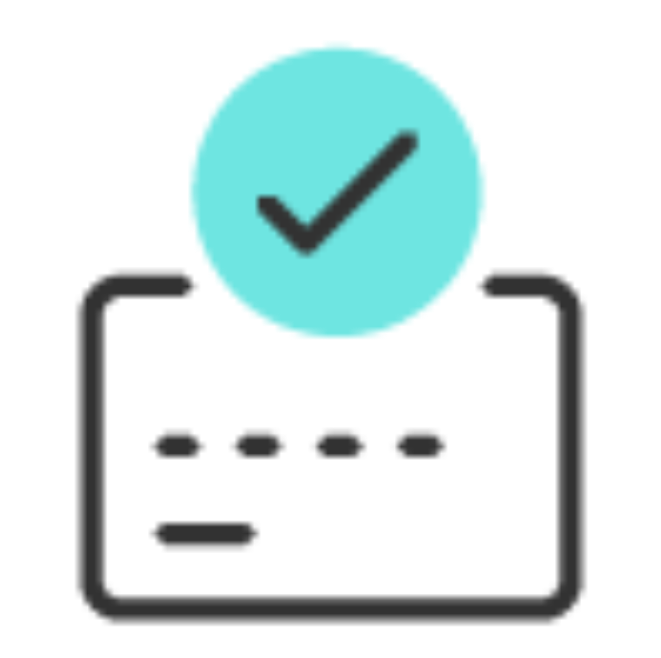
Set up in seconds.
Simply add your Qantas Pay card to Apple Pay to get started.

Extra security. Built right in.
Apple Pay uses the security features built into your Apple device, including Face ID and Touch ID — which are designed so only you can authorise payments.

Accepted anywhere.
Tap and pay in stores anywhere you see the contactless symbol, both in Australia and overseas.

Pay easily. Pay fast.
With Apple Pay, you can pay quickly and easily with your Qantas Pay card right from your iPhone or Apple Watch.
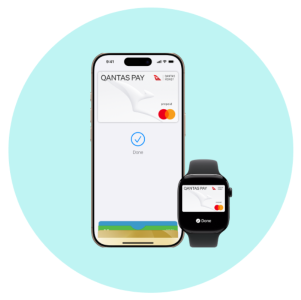
Now add to Apple Wallet
Log in to the Qantas Pay app on your iOS device and follow the simple prompts.
Or you can manually add your card:
- Open the Apple Wallet app on your iPhone
- Tap the ‘+’ sign in the upper-right corner
- Follow the setup instructions
To set your Qantas Pay card as your default card, simply open the Apple Wallet app, tap and drag your Qantas Pay card to the front of the stack, then release.
To manually add your card to your Apple Watch, simply open the Apple Watch app on your iPhone, select ‘Wallet & Apple Pay’, tap ‘Add Credit or Debit Card’, and follow the setup instructions.
Paying is easy with Apple Pay
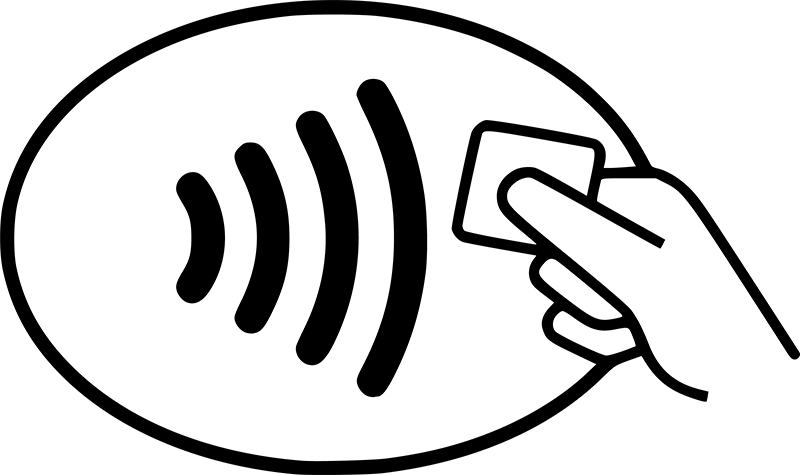
How to pay in-store
Use Apple Pay anywhere you can tap and pay.
iPhone with Face ID - Double-click the side button, authenticate with Face ID, Touch ID, or your passcode, then hold your device near the reader to pay. Watch the Apple demo.
Apple Watch - Double-click the side button, then hold your device near the reader to finish your purchase. Watch the Apple demo.
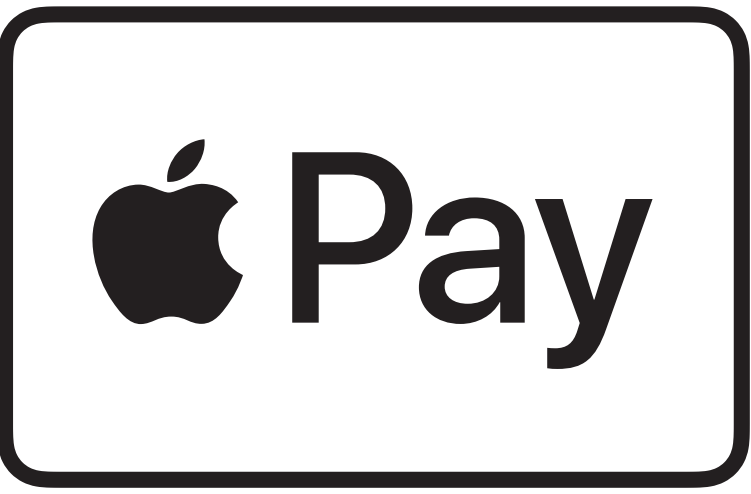
How to pay online or in apps
Tap the Apple Pay button, confirm your billing and shipping information, then authenticate with Face ID, Touch ID, or your passcode.
Find out how to use Apple Pay on other devices.
For more information view Apple setup guidelines.
Frequently asked questions
Apple Pay will work in all countries where contactless payments are accepted. We suggest you take your physical card as an alternative when travelling overseas, as some merchants may not accept contactless (NFC) payments.
To learn which iPhone, iPad, Apple Watch and Mac models are compatible with Apple Pay - and where you can use them for your purchases and payments - visit Apple’s support page here.
On most of your transactions you will not be required to enter a PIN, but depending on the merchant terminal, it may be requested.


